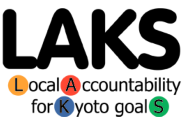

ENGLISH
ITALIANO
ESPAÑOL
POLSKI
3.4 Using the Community Segment of the LAKs Inventory Tool
To produce your Community Inventory using the Inventory Tool, you need to input your community energy and waste data for a selected year.
3.4.1 General Info worksheet
On the “General Info” worksheet select the correct Community Base Year so that appropriate emissions factors are used related to the community data you have available.
On this General Info worksheet you need to select the methodology to be used for community transport data. If you do not have Vehicle Kilometres Travelled (VKT) data then you can select “Fuel Sales”. This selection changes the worksheet from which the community transport totals data is chosen to be included in the Community Summary tables and graphs. (Note: you could enter data into both community transport worksheets – and select the methodology that provides the most accurate results, based on your assessment of the reliability of the available data.)
3.4.2 Residential sector worksheet
Enter available Residential sector energy use data into the Residential Sector worksheet.
If the energy usage data for a specific fuel is not available separated for the residential, commercial or industrial sectors (e.g. you have total fuel oil sales data, but it is not split into Residential, Commercial or Industrial sectors) then you have two options. It would be desirable for you to attempt to split this data into sectors on some statistical basis, and record the basis of the split in your inventory report. Others can then follow up on your work and refine your statistical basis later. Examples of possible data split methods are provided in your Country Supplement.
Also enter the Residential Sector indicators data such as total municipality population and the number of households in your geopolitical area.
TIP:
If it is not possible to split Residential and Commercial energy user data – some utility companies only provide data for “small consumers” - then enter the total as a single figure in one of the sectors, and use a note to describe this factor on the worksheet and in your inventory report. This will ensure that the total quantity of fuel and emissions will be included in the community summary. You could comment, in your Inventory Report or Local Action Plan, on possible actions that would provide you with an improved data split for use in your next GHG analysis.
3.4.3 Commercial and Institutional sector worksheet
Enter available Commercial and Institutional Sector energy use data into the Commercial & Institutional Sector worksheet.
Also enter indicator data for the Commercial and Institutional sector if you have this information. This includes total sector floor-area in your municipality area, the total number of Commercial and Institutional sector employees, and the total number of Commercial and Institutional sector establishments (businesses and institutions).
For Covenant of Mayors reporting purposes - you could use this sector input table to only include “institutional facilities” such as hospitals, universities and schools (as defined by Covenant of Mayors (CoM) "Tertiary" facilities.) If these “institutional” facilities are owned or controlled by your local government they will also be included in the Government Operations segment.
However, if you use this worksheet to ONLY report on institutional facilities then you MUST include all other commercial activities (wholesale and retail shops, supermarkets, banks, insurance and service industries) as part of your "Residential" or "Industrial" sectors.
We recommend that you group institutional facilities on this worksheet and add some sub-total cells to facilitate your CoM reporting. BUT be careful this does not cause you to double count these emissions from this Commercial and Institutional sector. (We would prefer to get the CoM to consider the institutional facilities as an integral component of the whole commercial sector. ALSO note added complications if your municipality owns an institutional facility, as that facility should be entered on the Government Operations – Buildings and Facilities sector worksheet.
Explain the choices made in this regard as an element of your inventory reporting process.
3.4.4 Industrial sector worksheet
Enter the Industrial Sector energy-use related data, and also releases of industrial gases into the Industrial Sector worksheet.
To produce Industry Sector indicators, enter the indicator data such as: total area of industrial floor space; the total number of industrial sector employees; and the total number of industrial sector establishments in your municipality’s geopolitical area.
Other industrial GHGs
Note that if you have data on other industrial GHG sources in your community – e.g. CFCs (hydrofluorocarbons, perfluorocarbons, and sulphur hexafluoride) then these should also be recorded on this worksheet.
This calculator includes IPCC-approved values for the Global Warming Potentials (GWP) of the main industrial and refrigeration gases. The worksheet calculates the CO2e emissions from these very potent CFC, HCFC and SF6 gases released within your community. If you have data available on the releases of industrial gases in your community, select the appropriate industrial gas from the drop-down menu, and enter the amount of each gas released. Note these are measured in kg per year.
This worksheet can also be used to enter non-energy sources of CO2 released into the atmosphere.
3.4.5 Transportation VKT and Fuel Sales Data worksheets
Two optional methodologies to calculate emissions from community transport are available in this LAKS Inventory Tool. The VKT option could be useful if “vehicle kilometres travelled” (VKT) data is available for all vehicles registered within your local government area. If such data is not available a “Fuel Sales Data” option is available, requiring the collection of transport fuel sales data for your community area.
For the VKT worksheet - you only need to enter a figure for the total distance travelled by all vehicles based in your local government area. This worksheet also requires information on the average vehicle energy efficiency, and a breakdown to provide the proportion of different classes of vehicles in your area. This data should be based on research done for your municipality, region or country, and the source of this data should be documented. Suitable sources will be included in your Country Supplement. Local information sources should be used if suitable and reliable data is available.
The Fuel Sales Data worksheet can be used in areas where VKT and vehicle-type breakdown data is not available. Be careful that you do not double count the transport fuel usage figures in another sector (e.g. the residential sector), especially where diesel is used as a heating fuel, or LPG is used for cooking etc.
TIP:
Data from EITHER the VKT sheet OR the FUEL SALES DATA sheet will be used in the Community Summary according to which of these methodologies you have selected in the “General Info” worksheet. If you have entered data in one of the transport worksheets but the value for transport emissions on the Community Summary worksheet remains “0” this could indicate that you have not yet made a selection of transport energy methodology on the “General Info” worksheet.
3.4.6 Agriculture sector (non-energy) worksheet
To calculate the non-energy agriculture sector emissions, you need to enter the totals of numbers of various animals and poultry into the Agricultural Sector worksheet.
The LAKS GHG Inventory Tool uses data on the numbers of animals within your municipality area as a proxy to calculate your municipality’s share of your country’s animal and non-animal agricultural sector emissions.
Energy-related emissions from the agriculture sector (e.g. from buildings and transport) should only be included in other community worksheets (Residential or Commercial sector for buildings and facilities and in the Community Transport worksheets).
The agriculture emissions calculation is a simple approximation for total non-energy emissions from your municipality area by using, as a proxy, the number of animals as the quantifying factor. Municipalities report that they have statistics for the number of animals located within their municipality area, so this has been chosen as the proxy for this calculation. The total emissions calculated from the animal numbers, is then scaled-up by the ratio of your country’s “total animal emissions to total (non-energy) agricultural emissions”. This ratio information is extracted from your country’s National Inventory Report. This scaled-up total for the non-energy agriculture emissions is the figure transferred into your Community Summary worksheet.
Message to users of the LAKS Inventory Tool:
This simple proportional analysis technique needs to be checked for reasonable accuracy and your feedback on the accuracy of this calculation (if you have data or calculations from other sources) will be appreciated.
TIP:
This agriculture worksheet also provides a convenient table for recording additions (or subtractions) of forestry and green areas within your municipality boundaries. However, no attempt has been made to calculate the potential carbon-off-set impacts from these changes in green areas. This worksheet may be a convenient place for you to record comments about the increases or decreases in green areas, and it is recommended that you include comments on this issue in your inventory report.
TIP:
An agriculture emissions worksheet has not been included for the Government Operations Segment. However, if your municipality owned facilities include significant numbers of animals (e.g. on regional parks which are also farmed) you may like to firstly enter the numbers of animals that your municipality owns (and note down resulting total emissions) and then add in the extra community owned animals. Record this information separately in your inventory report.
3.4.7 Local Energy Production worksheet
To avoid double entry of data and “double counting” of emissions from community energy production facilities a single Community – Local Energy Production worksheet has been added to record all local energy production activities.
In Europe, many community energy production plants are municipality-owned, but other privately-owned facilities should be added to this worksheet. For each energy production plant, please record the percentage of municipality ownership, control or share of these emissions that are to be allocated to your Government Operations emissions summary sheet. See section 2.6.2 for more discussion on ownership boundaries.
The balance of emissions is assumed to be community emissions and they are recorded in the Community emissions summary sheet.
Although some energy production systems (electricity, heating or cooling services) are 100% owned by the municipality, many others are investor owned, or jointly owned between the municipality and private investors.
This local energy production calculation sheet also records energy production facility as a renewable energy or non-renewable (fossil fuel) based energy production facility in your municipality area, as required by the Covenant of Mayors.
Note that the Covenant of Mayors does not require that you report on large energy production plants (larger than 20 MWth) that are already included in the European ETS. We recommend that you also take this approach in your community inventory, but please add a note in your inventory analysis report to comment on the existence of these large emission sources that are not included in your inventory. If your municipality owns one of these large plants you may like to include it (even as a special note) in your Government Operations Inventory report to give your community a complete picture of emission sources you control.
3.4.8 Community Emissions Analysis Summary
As you enter data into the community segment worksheets you will note that totals appear in the summary data report and summary graphs (pie charts) for the Community Segment.
These graphs can be copied and pasted into other documents or reports that would be enhanced by a chart of your community emissions (just click, copy and paste). Data labels can be moved (or deleted) as appropriate for better clarity of the results – just click and drag or click and delete.