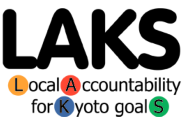

ENGLISH
ITALIANO
ESPAÑOL
POLSKI
2.4 Using the Government Operations Inventory Tool
To produce your Government Operations inventory using the Inventory Tool, you need to input all of the Government Operations energy and waste data for the given calendar or financial year.
The Inventory Tool can be used to enter every energy invoice separately or the data may be grouped appropriately. If your energy data is already grouped for some other purpose, such as in an energy management or accounting system, then you can use the grouped data. Try not to re-invent the wheel. It is preferable that separate energy data is entered for each of the largest buildings or facilities, and for each of the largest water/sewage pumping sites, as this allows you to see the emissions implication, and savings potential, from each of these large sites. This helps focus your mind when it comes to developing and prioritising actions in your action plan. However, if you have an energy management system and this individual large facility data is already being reviewed by someone else (like an energy manager) then that source of data can be your source of detail for developing your Action Plan.
To begin the inventory process, please download or copy the Inventory Tool spreadsheet to your computer, and rename the file to include your local government name. Please read the initial instructions detailed on the front sheet of the Inventory Tool spreadsheet.
2.4.1 General Info Worksheet
On this worksheet enter:
a) Enter the name of your local government,
b) Select your country or region (The region is only needed if there are different emissions characteristics for electricity or other fuels in different parts of your country.)
c) Select the year you have chosen as base year for your Government Operations Emissions Inventory (because you have good energy data for that year),
d) Select the year for which you have data for your Community emissions analysis base year, and
e) Select the methodology you think you will use for the Community Transportation analysis (but this can be changed later if you find you do not have data for one of the methods).
f) Enter the area, population and date of that population census or assessment.
Entering the above data into the correct cells is important – this will ensure that correct emissions factors for your base year(s) are used in your emissions calculations.
2.4.2 Buildings & Facilities Worksheet
Into the Government Operations Buildings Sector worksheet, enter the name of each building or group of buildings, and the total annual energy usage for each fuel used in that building or facility. From the invoices or energy data available, select the correct energy units for this sector from the drop-down menu (kWh, MWh, litres, m³, tonnes etc). Also enter the energy cost data.
If some of your building or facility data is grouped, you may enter this under a group name – for example “community halls in west town”, or “all suburban administrative offices”.
Please double check that you have data in the correct units. A unit selection feature is available, but only a single selection is available for each fuel on each sheet. If you have a mix of units for a sector (e.g. kWh and MWh) then you need to change some to one set of units. A unit conversion calculator to allow you to change energy values from one unit to another is available in the last sheet of the Inventory Tool and other calculators are available on the web. (For example, search Google with an expression such as “convert MJ to kWh”.)
Note that for each record there is a place to record important ‘Indicator’ information, such as area of floor (m²) or number of employees in a building, or the number of users for a facility like a library or sports complex. This indicator data, if available, will provide useful information for benchmarking energy used between similar sites within your local government, or between similar facilities between different local governments .
If you find you have missing data, or are aware of data gaps, please explain these and record an action to address this data gap (as part of your inventory report).
2.4.3 Vehicle Fleet Worksheet
Enter your Government Operations Vehicle Fleet Sector energy usage (e.g. litres of gasoline or diesel) and cost data for a full year. An energy unit selection drop-down menu is available for each fuel.
This data can be entered separately for each vehicle, or for groups of vehicles. If you choose to group the vehicles, think how they should be arranged so that useful indices can be developed. It is suggested that the most useful groups are based on fuel type and the size of engine. For example “diesel passenger cars less than 1.5 litres capacity”, or “gasoline vehicles 1.5 litres to 2.5 litres capacity”, or “all gasoline-hybrid vehicles less than 2.5 litres capacity”, etc. BUT you may also like to group the vehicles as above AND by department ownership (e.g. “Planning Dept - gasoline vehicles less than 2 litres”. This will also allow you to develop inter-department competitions to determine the most efficient drivers.
For each vehicle record, please enter any ‘Indicator’ data that may be useful – such as number of vehicles, and/or km travelled for each vehicle or group of vehicles. This data, if available, will provide useful information for benchmarking energy used between different departments or different local governments.
2.4.4 Public Lighting Worksheet
For the Government Operations Public Lighting Sector worksheet enter the energy (kWh) and cost data for each group of lights. The number of lights (globes or tubes) is the indicator data required for this sector.
If groups of lights are on un-metered supply lines, enter a note to describe the way in which the lighting energy in each circuit is calculated.
2.4.5 Water and Sewage Worksheet
Select the fuel units and enter energy usage (kWh, GJ, litres, tonnes etc) and cost data into the Government Operations Water & Sewage Sector worksheet. Small water or sewage pumping facilities data may be grouped and entered under a group name – for example “Suburb B water-pumping stations”, or “West Area Sewage Pumps”.
Once again an indicator value should be entered if suitable data is available. This may only be a quantity indicator (litres pumped) or it could be the number of residents served by this facility. Once again, this indicator data will provide useful energy or service benchmarking information.
2.4.6 Waste worksheet
Enter the total annual amount (tonnes) of waste being disposed to landfill from each of your Government Operations facilities. This total should be for all Government Operations facilities.
TIP:
Working with staff across your municipality to complete several “single-night-audits” can be a way to produce an acceptable estimate.
2.4.7 Government Operations Inventory Summary
As you enter data into the sector worksheets you will note that totals of all data entered is immediately available as a summary data report and summary graphs (pie charts) for the Government Operations Segment.
TIP:
These graphs can be copied and pasted into other reports that require an image of your emissions inventory (just click, copy and paste!). Labels in the graphs can be moved for clarity – click and grab and drag.